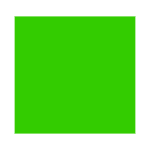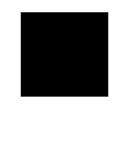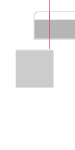Here's how I do it -
Start off by making a logo at 256x256 - but leaving some space around the borders
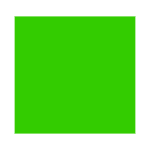
So here's my green rectangle team logo!
I then chuck it through a tool that
Win posted earlier, using the 'metal' preset - it gives it a nice drop shadow and a bit of a filter - which I think makes most logos look really nice and come up well in game.
Then, I start with the 'clubicons-mirrored-lg' one -
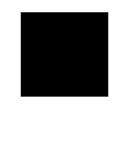
Template for you - just make the logo fit inside that black square, and optionally you could do the mirrored effect below it by flipping the logo and fading it - but I didn't bother.
Then, export that as a PNG keeping the transparancy, and then scale it horizontally to make it 190 pixels wide, and then make the canvas taller anchored at the top - to make it 240 pixels high (you're adding 19 pixels to the bottom after the scaling). This makes the clubicons-mirrored logo, export that out to PNG.
Then you'll want to make the ui logos - which involves placing the logo twice on the template below - the top bit is the scorebox logo - you'll need to have the logo to the left of the line and about as side as the box below, and then have the logo inside the lower box so that it all fits.
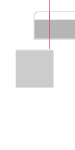
Export again to PNG as the 'ui-hud' logo.
Then, you want to go back to your original 256x256 logo, scale that down to 80x80 and export that to make your 'clubicons-small' logo. Returing to the original 256x256 image (if you used that program to put the effects on, I suggest using the plain image here), flip the logo vertically so that it is upside down and export - that's your kit-emblem logo.
Finally, make an 84x25 canvas and bring the logo into it and find a positioning that makes it look good - export that as your clubicons-cropped.
Now that you've made all these logos - put them all into one folder and get a DDS Converter (
I use this one) and convert all the logos to the dds format. I find the RGBA setting works well for logos - but DXT3 may make it crash less.
Then you'll be left with a bunch of dds files - which need to be put into the appropriate game folders and then renamed to the filename of the logo you're going to use - I've attached the default logos in png format as 'logos.7z' - extract that somewhere and find the filename of the one you want to replace.
Then place the relevant files in their folders and rename them to the name of the logo you are replacing - so for example if you wanted to replace the Australian flag logo, all of them become 'f_austr.dds'
clubicons-mirrored-lg -> My Documents\My Games\Don Bradman Cricket 14\textures\ui\textures\clubicons_mirrored_lg
clubicons-mirrored -> My Documents\My Games\Don Bradman Cricket 14\textures\ui\textures\clubicons_mirrored
clubicons-small -> My Documents\My Games\Don Bradman Cricket 14\textures\ui\textures\clubicons_small
clubicons-cropped -> My Documents\My Games\Don Bradman Cricket 14\textures\ui\textures\clubicons_cropped
ui-hud -> My Documents\My Games\Don Bradman Cricket 14\textures\ui\hud\logos
kit-emblem -> My Documents\My Games\Don Bradman Cricket 14\textures\characters\emblems
Then start the game and make sure the logo is set to the right one for the team in the academy. Some image editing programs might let you export a DDS straight away - but as all of the files need to be the same name, I find it easier to work with the PNGs.
Hope that makes sense.