Here we go the moment you have been waiting for (well most of you anyway)...my first tutorial...not perfect but alright  :
:
Step 1: Open a backround image of your choice.
Step 2: Create a new layer, name it "Opacity Strip" make it transparent.
Step 3: On your new layer, using the rectangular marquee tool create a rectangluar strip near the bottom of your image.
Step 4: Edit fill, and fill it with white. Change the opacity of this layer to 50% by typing in 50 in the opacity meter in the layer palette.
Step 5: Double click on the layer in the layers palette which will bring up the layer style menu.
Step 6: Go to Stroke using the default settings just change the color to black and size to 1px.
Step 7: Using the text tool create a text in the right or left side of the opacity strip. If you are not happy with the positioning use the move tool to move it where you want it. To make small adjustments select the move tool and press up, down, left, or right on your keyboard.
Step 8: Double click on the text layer, which will bring up the layer style menu.
Use the setting you wish on:
-Drop shadow
-Bevel and Emboos
-And if you want, stroke (I did anyway)
Remember you dont want to put to many effects on the text because the text is so small. If your making it bigger then it mihgt be ok to use more effects.
Step 9: Make a new layer called "Scan Bar 1" make it transparent.
Step 10: Using the Rectangular Marquee Tool make a rectangle at the right.
Step 11: Make a color you like your foreground color to be (I chose red). Go to edit>fill>foreground colour.
Step 12: Duplicate the layer and name it "Scan Bar 2"
Step 13: Move the scan bar on the layer "Scan Bar 2" to the left,.fill it in with a different color using the paintbucket tool. (I chose blue).
Step 14: On the layer palette choose the blending option to color on both "Scan Bar" layers.
Step 15: Put a 1px black stroke on both of the scan bar layers.
Step 16: Press Ctrl+Shift+M which should bring this document into imageready.
Step 17: In the animation window, create a new frame, not duplicate frame, new frame. The new frame should be the same as the first frame even though you press new frame.
Step 18: Select the "Scan bar" Layer thats on the right side of the picture.
Step 19: Make sure you click on the 2nd frame and move the scan bar on the right to the left.
Step 20: Select the scan bar layer thats originaly on the left,
Step 21: Make sure you click on the 2nd frame and move the scan bar that was originally on the left to the right.
Step 22: Select the text layer in the layers palette and select the second frame in the animation window.
Step 23: Change the opacity of the text layer to 0%. The text should disappear in the second frame but not in the first frame (or press the eye thing)
Step 24: Select the first layer and select the tween button. The button that is on the left of the "New Layer Icon".
Step 25: Use these settings in the pop up menu.
Tween with: Next Frame
Frames to add: 30
Layers: All Layers
All the parameters ticked
Step 26: Now there should be many layers. Select the last layer and use the same settings except change it to
Tween With: First Frame.
There, you are done :cool: !
ENJOY :
:
Heres my final result if you haven't seen it in the other thread...
Will make more soon :onpc
 :
: Step 1: Open a backround image of your choice.
Step 2: Create a new layer, name it "Opacity Strip" make it transparent.
Step 3: On your new layer, using the rectangular marquee tool create a rectangluar strip near the bottom of your image.
Step 4: Edit fill, and fill it with white. Change the opacity of this layer to 50% by typing in 50 in the opacity meter in the layer palette.
Step 5: Double click on the layer in the layers palette which will bring up the layer style menu.
Step 6: Go to Stroke using the default settings just change the color to black and size to 1px.
Step 7: Using the text tool create a text in the right or left side of the opacity strip. If you are not happy with the positioning use the move tool to move it where you want it. To make small adjustments select the move tool and press up, down, left, or right on your keyboard.
Step 8: Double click on the text layer, which will bring up the layer style menu.
Use the setting you wish on:
-Drop shadow
-Bevel and Emboos
-And if you want, stroke (I did anyway)
Remember you dont want to put to many effects on the text because the text is so small. If your making it bigger then it mihgt be ok to use more effects.
Step 9: Make a new layer called "Scan Bar 1" make it transparent.
Step 10: Using the Rectangular Marquee Tool make a rectangle at the right.
Step 11: Make a color you like your foreground color to be (I chose red). Go to edit>fill>foreground colour.
Step 12: Duplicate the layer and name it "Scan Bar 2"
Step 13: Move the scan bar on the layer "Scan Bar 2" to the left,.fill it in with a different color using the paintbucket tool. (I chose blue).
Step 14: On the layer palette choose the blending option to color on both "Scan Bar" layers.
Step 15: Put a 1px black stroke on both of the scan bar layers.
Step 16: Press Ctrl+Shift+M which should bring this document into imageready.
Step 17: In the animation window, create a new frame, not duplicate frame, new frame. The new frame should be the same as the first frame even though you press new frame.
Step 18: Select the "Scan bar" Layer thats on the right side of the picture.
Step 19: Make sure you click on the 2nd frame and move the scan bar on the right to the left.
Step 20: Select the scan bar layer thats originaly on the left,
Step 21: Make sure you click on the 2nd frame and move the scan bar that was originally on the left to the right.
Step 22: Select the text layer in the layers palette and select the second frame in the animation window.
Step 23: Change the opacity of the text layer to 0%. The text should disappear in the second frame but not in the first frame (or press the eye thing)
Step 24: Select the first layer and select the tween button. The button that is on the left of the "New Layer Icon".
Step 25: Use these settings in the pop up menu.
Tween with: Next Frame
Frames to add: 30
Layers: All Layers
All the parameters ticked
Step 26: Now there should be many layers. Select the last layer and use the same settings except change it to
Tween With: First Frame.
There, you are done :cool: !
ENJOY
 :
: Heres my final result if you haven't seen it in the other thread...
Will make more soon :onpc
Attachments
Last edited:

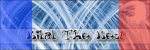

 .
.