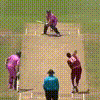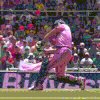Yash.
Staff Member
Moderator
India
Ireland
ENG....
SRH...
QG
PlanetCricket Award Winner
Melbourne Stars
X Rebels
Gif Avatar Tutorial by @Yash.
As requested by @AK MODS
Since, GIF avas are catching up nowadays, and I have been requested multiple times for a tutorial. Here it is.
----
Requirements
As requested by @AK MODS
Since, GIF avas are catching up nowadays, and I have been requested multiple times for a tutorial. Here it is.
----
Requirements
- A Video (I will be using this in the tutorial)
- ffmpeg (Recommended for most users if you don't want to slow your computer down. Else, you can use your own video editor for it)
----
Procedure
Procedure
Step 1
Download the video of your choice, from Youtube, by using clipconvertor. I am using this video, cause its AB de Villiers, of course .
.
Step 2
Step 3
Find the clip you want to use as ava, and note down its time (8:44 in my case). Make sure it is focused on the player, and the player is in the center of the frame. Copy the video to the bin folder in FFMPEG.
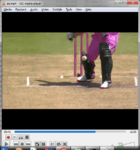
Step 4
Download the video of your choice, from Youtube, by using clipconvertor. I am using this video, cause its AB de Villiers, of course
 .
.Step 2
Download FFMPEG according to your OS.
Step 3
Find the clip you want to use as ava, and note down its time (8:44 in my case). Make sure it is focused on the player, and the player is in the center of the frame. Copy the video to the bin folder in FFMPEG.
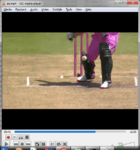
Now, get the dimensions of the video, (1280x720 in my case) and subtract the height from width (1280 - 720 = 560). Then, go to the bin folder in ffmpeg, and hold, Shift and Right Click and chose "Open Command Window here". Then, type this command there.
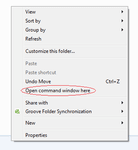

Step 5
Code:
ffmpeg -i <Your File Name.mp4> -ss <Your Starting Time in the format HH:MM:SS.MS> -t <Duration> -filter:v "crop=in_w-<Width - Height>:in_h" -s 100x100 <Output Name.gif>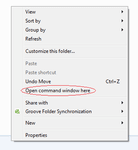
Check your first made gif, in Chrome. If the timings seem somewhat wrong, alter them in the command (even by decimals) and again make the gif. This is what I got after first try and some fine tunings.

Size - 189kb
Step 6
Size - 189kb
However, the file size is way too large (189 kb). So, now we will decrease the frame rate with this command. Keep the frame rate from 8 to 12. If it still is bigger, decrease the time, by either starting point or the duration. Don't use the starting point and duration together. I used frame rate 9.

Size - 74kb
Step 7
Code:
ffmpeg -i <Original.gif> -r <Frame Rate> -ss <New Starting Point> -t <New Duration><New.gif>
Size - 74kb
Now, we have to decrease the size by optimizing the gif. Use this website. Upload your gif. Use Compression and/or Colour Reduction + Dither to decrease size. I compressed it to 200 level, and then click on the frames tag, given in the result. Skip all the frames that look similar. Then, save the result.
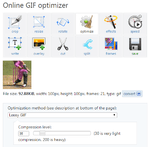
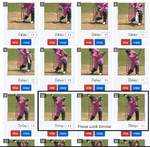
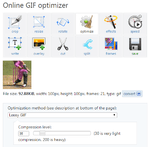
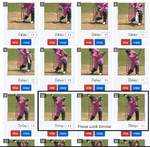
@LiveLoveABD GO Nuts!