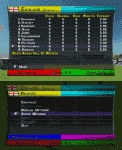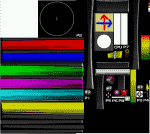TV Overlay tutorial.
Ok, this is gonna be a wuite big tutorial so make sure you have some time to read it

.
You need:
Photoshop/Photoediting software
.DDS Plug-in
Some images/ or color scheme of your overlay
Baggi Studios/ Bag importer
In this tut i'll show you how I made my Channel 9 overlay.
1. Open your photoediting software and open Hudimages.dds from your Gamedata.bag:
2. The first part, the 6 bars on the left hand side. Using the rectangle tool go over them so it looks something like this:
You can bevel or use any effects if you need to.
3. Now for the channel logo. Add this to the right hand side of the 5 bar down.the will mean it will appear on the top of scorecards etc:
4. Next is the scoreboard. This is half-way down the overlay on the right, and is pretty easy to find. Fill it with a rectangle of the color you need and bevel/effect it to how you need it:
5. Next for the back ground for the scorecard. The is the color behind the players name and figures. Color the part shown on the screenie shown below (It makes sense to bevel it aswell):
6. Now for the fielding/confidence/ball-speed bars. All you have to do is make a rectangle over them using the gradient tool and the transparency does the rest:
7. Now to save it. Save it as .PSD first incase you need to keep layer to move them around. Save it as .DDS with these settings:
That's about it, so get started making them

.
Drewska.
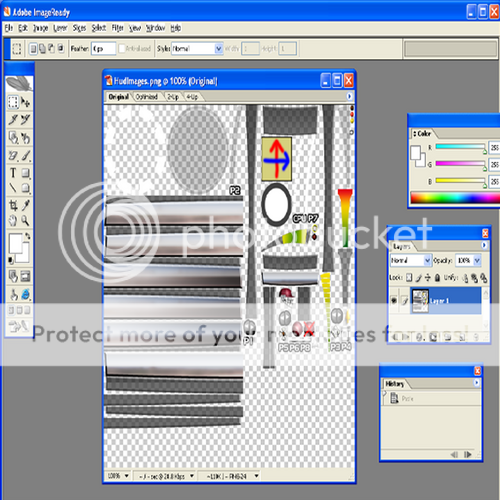

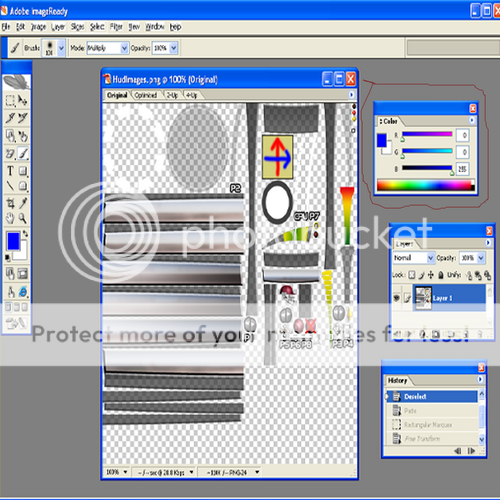


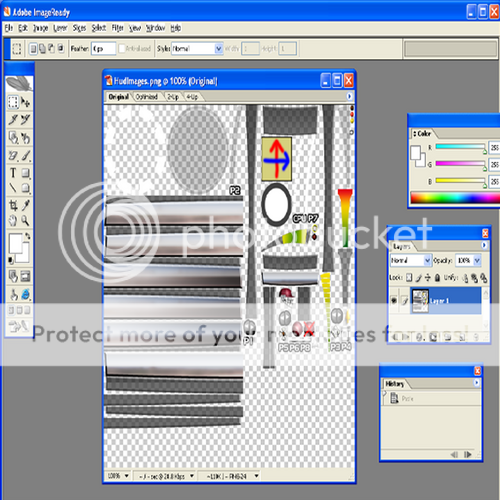

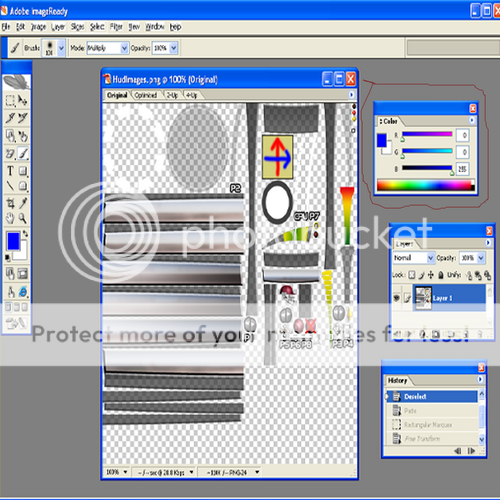



 .
.






 .
.